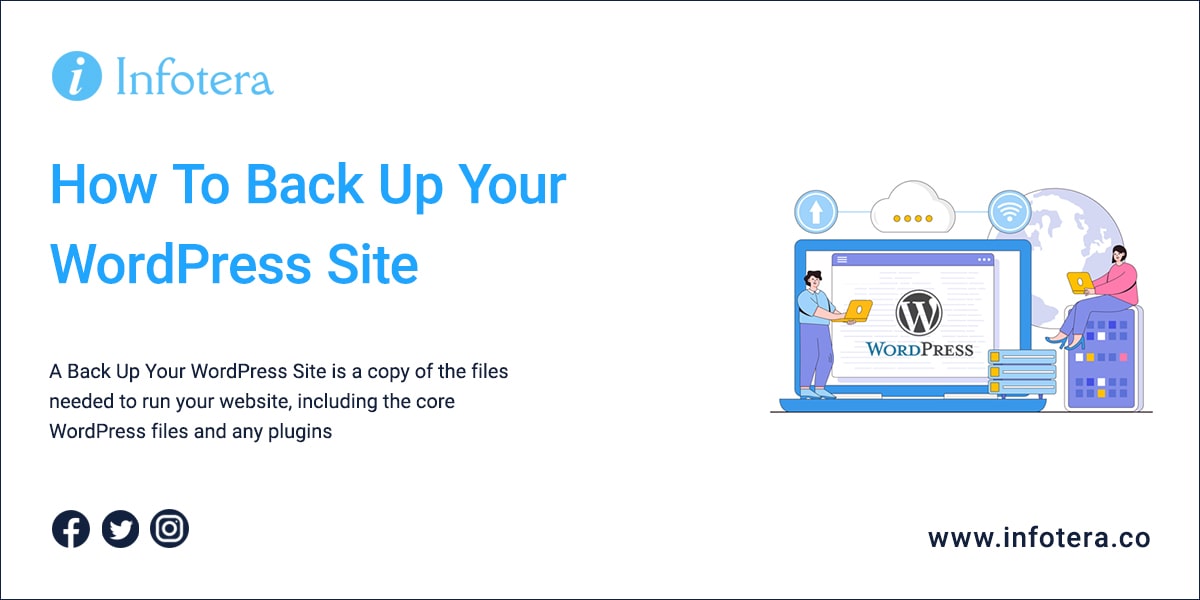Back up your WordPress site is a simple process. With just a few steps, you can ensure that all of your website’s content and settings are secure and easily restorable in the event of a system failure or other unexpected issue.
- Create an FTP account: An FTP (File Transfer Protocol) account will let you access your website files and back them up to a computer or other storage device.
- Download Your WordPress Files: Log in to your FTP account with the credentials provided by your hosting company, then download all of the WordPress files to your computer.
- Backup your database: Your website’s content and settings are stored in a MySQL database, so you will need to back up this data as well. You can use the phpMyAdmin tool provided by your hosting company to download the database.
- Store the Backup Files: Once you have downloaded both your WordPress files and database, store them in a secure location. Consider using an external hard drive or cloud-based storage service like Dropbox or Google Drive.
By following these steps, you can easily create a backup of your entire website that you can use to restore it if needed. Taking the time now to back up your website.
What is a WordPress website backup?
A WordPress website backup is a copy of the files needed to run your website, including the core WordPress files and any plugins or additions you’ve made. It also includes a copy of your database, which stores all of the content and settings for your site. Backing up your website regularly ensures that if something happens to the files on the server, you can easily restore them to a previous version.
Why do I need to back up my WordPress website?
Backing up your website is essential for protecting against data loss in the event of a system failure, malicious attack, or other unexpected issue. With regular backups, you can be sure that all of your content and settings are secure and can be quickly restored in the event of a disaster.
Tools you can use for automatic backups
There are many tools you can use to automatically back up your WordPress website. Many hosting companies, such as Infotera, provide automatic backups of your website on a regular basis so that you don’t have to worry about it. Additionally, there are many third-party services and plugins that can be used for automated backups.
Most services allow you to store the backups in the cloud, making them easy to access anywhere with an internet connection.
You can also choose to manually back up your WordPress website by downloading all of the files and database directly from your server. This method is more time-consuming but can ensure that all of your content and settings are securely stored off-site.
No matter which method you choose, it’s important to make sure that your backups are up-to-date and regularly tested for accuracy. This will ensure that if something happens to your website, you have a secure version of all of your data that can be quickly restored.
Before you begin
this process, decide which method works best for you. Check with your host to see if there is an existing backup file and if you can download it. Also, you need a place to store the backup files. You can download it straight to your computer. However, businesses may want to have an external hard drive to save backup files to.
You also want to keep at least the three most recent copies of the backup, so that you have multiple options for restoring your website. Backing up your WordPress website is an important part of any website maintenance plan and can save you time and stress in the long run.
Ways to backup your WordPress website
Once you have decided on a method for backing up your WordPress website, it’s time to begin the process. Below are the steps you need to take:
- Backup your themes and plugins: Themes and plugins are what control how your website looks and works, so make sure to back them up first. You can use an FTP client to download the files from your server, or you can use a plugin to help automate this process.
- Backup your WordPress database: The database stores all of the content for your website, including posts, pages, comments and settings. You can back up the database manually using phpMyAdmin or by exporting it from your WordPress dashboard.
- Test your backup: Before you begin the actual process of backing up your website, it’s important to test your backups to make sure that they are working properly and that all of the data is being backed up correctly. You can do this by restoring a small portion of the site from the backup, and then checking to make sure that it is successful.
- Schedule regular backups: Now that you have tested your backups and are confident in the process, it’s time to schedule regular automated backups of your website. This can be done either through your hosting control panel or with a plugin.
Plugins
If you prefer to use a plugin, there are several available that can be used to automate the process of backing up your WordPress website. These plugins will take care of all the steps above and make it easy to schedule backups on a regular basis. Before choosing a plugin, make sure that it is compatible with your version of WordPress and has good reviews.
Once you have the plugin installed and activated, follow the instructions to set up the backup schedule and save your settings. From there, your WordPress website will be automatically backed up on a regular basis, giving you peace of mind that your data is safe in case something happens.
The following plugins can be used for automatic backups:
- UpdraftPlus
- BackWPup
- WP Time Capsule
- BackupBuddy
- VaultPress
By taking the time to properly back up your WordPress website, you can be sure that all of your content and settings are safe and secure in case something happens. With regular automated backups, you can rest assured that your website is protected and can be quickly restored in the event of an emergency.
Automatic backup from your hosting provider
Most hosting companies provide an automatic backup service that will back up your website on a regular basis. These backups are usually stored on the server and can be downloaded if needed. Some hosting companies may even allow you to set up an automated process where the backups are emailed to you on a regular basis.
To access this feature, log into your hosting account and look for the tool that your host has for automatic backups. When you open it, it should give you the option to download the backup files. If you have any questions, reach out to your host for assistance.
Conclusion
Backing up your WordPress website is an important part of any website maintenance plan and can save you time and stress in the long run. By following these steps, you can ensure that all of your content and settings are safely stored in case something unexpected happens. If you need additional help setting up automatic backups, reach out to your hosting provider for assistance.